Geothermal Energy:
Home | Published Maps | Interactive Maps | Data | Great Basin Groundwater | Geochemical
Database | Geothermal Leasing on Federal Lands | Recent Geothermal Projects/Exploration Activity | Additional Resources
National Geothermal Data System Interactive Map
The National Geothermal Data System (NGDS) is a catalog of documents and datasets that
provide information about geothermal resources located within the United States. For more
information on the NGDS, please visit geothermaldata.org/.
Geothermal data for Nevada (as well as other states) can be queried and viewed using the NGDS interactive map located at http://search.geothermaldata.org/map_search.
Service directory for NBMG hosted services available at web2.nbmg.unr.edu/arcgis/rest/services.
How to use the NGDS interactive map:
The map will appear blank on the first visit to the page and you must use the search box to locate data.
-Using the search box located on the upper right side of the page, type in some keywords for the data you wish to search for. For example: if you are looking for Aqueous Chemistry data for Nevada you will type in "aqueous chemistry Nevada" and press enter. If you are looking for faults in Nevada you will type in "faults Nevada" and press enter.
-A dialog box will appear in the right hand side of the map displaying results returned. Simply scroll through this list until you have located the data layer you wish to view and click the layer. You may also notice multiple points appear on the map. If any of these points are selected, a pop-up will appear and the layer will be highlighted in the results box.
-Several options appear once the layer is selected within the results box. Selecting the "Show Web Map Service" option will display the layer on the map. Selecting the "Download Zipfile Resource" will begin a download containing the excel dataset for the layer in question.
-You may also select the "Go To Dataset Details Page" in order to view additional information regarding the layer in question. Here you can view service descriptions and resources for the different layers.
-Alternatively, you may also use the "Draw a rectangle" tool located in the upper left portion of the map (pencil icon below the plus and minus symbols). You may use this tool to draw a rectangle on the map to zoom to an area you wish to view data layers for. Once the rectangle is drawn, the map will automatically zoom to the area selected. Layers will appear in the results box on the right hand side of the map and points will appear on the map. You may select these layers in the same way outlined above.

 Home
Home